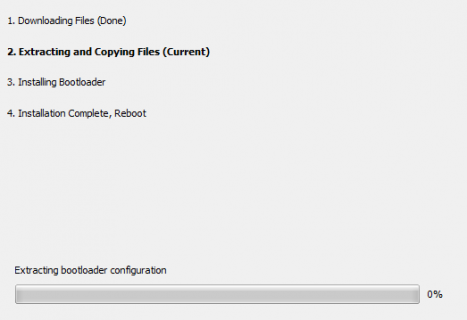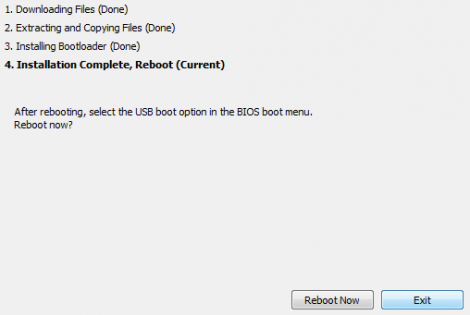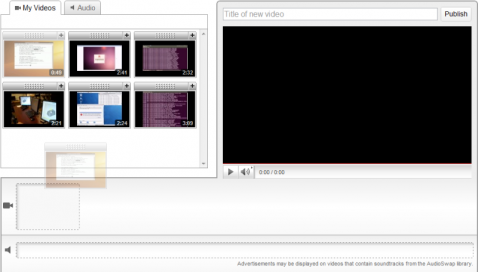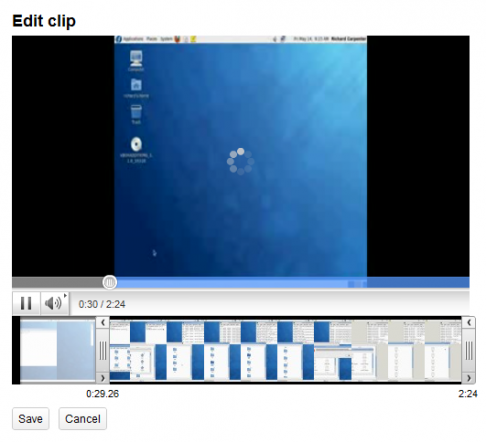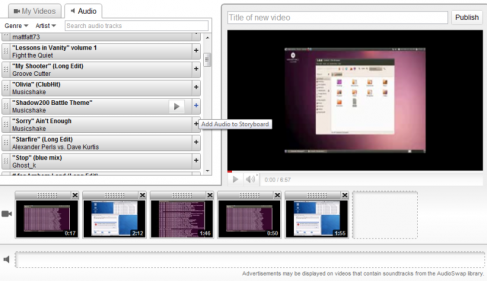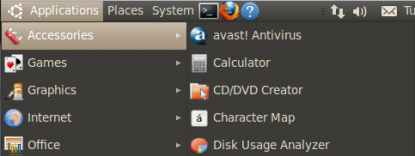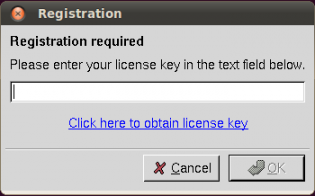The first part of this series is about the most dangerous command a user can execute. The RM command...
Ever wanted a portable OS. Ubuntu can be install on a USB flash drive relatively easy. The easiest way is to use UNetBootin. Here we go... Step 1 Run UNetBootin Step 1a Download UNetBootin And Ubuntu Step 1b Right Click the EXE and select "Run As Administrator" Step 1c Select the Distro and Version ( In this case Ubuntu and 10.04_Live ) Step 1d Browse for the Ubuntu Server ISO Step 1e Select the Drive you want Ubuntu Server Installed on... Then Click OK Step 2 Let it Install Step 2a Wait... This Will Take a while Step 2b Done, now you can boot up in Ubuntu off your USB. Fin!!
The Youtube video editor is a Testube app ( means it is beta), that lets you edit uploaded videos. I will run through some of the features of this editor. Editing and Cropping Clips Youtube / Google has really simplified this process. First Just drag the Clip to the bottom video bar. Next just select the Scissors on the Clip in the bottom video bar if you want to crop it After that, You drag the sliders to the part of the video you want. Then you click save. Enough Video Editing ... Now Music Adding Audio Here you can not add music from your collection, but from youtubes. Youtube a huge collection of titles that has the right to use (legally). Just click the plus button to add the song or drag it to the music bar. Done! Just add a title and click Publish This video editor is a good video editor for the Cloud. By no means is this Pro or anything, but for the casual user of youtube it is a match made in heaven. I hope youtube pulls this out of the TestTube and in to youtube editing arsenal. This is the video I made while making this review Ever worried about viruses in Ubuntu / Debian, I have. This will show you how to install real AV in Ubuntu / Debian. This install is for Ubuntu / Debian, but avast! has installation file for other distros too. The other options are RPM (Red Hat), and a generic TarBall for most other Unix Distros (Tar.Gz) Some Command Line required... :-) Step 1: Download and Install avast Home Step 1a: Run this command to download the .deb file (installer) wget http://files.avast.com/files/linux/avast4workstation_1.0.6-2_i386.deb Step 1b: Start the installation using this command sudo dpkg -i avast4workstation_1.0.6-2_i386.deb Step 2: Register with avast! Step 2a: Fill out this form to get a key http://www.avast.com/registration-free-antivirus.php Step 2b: Wait for the eMail Step 3: Setup and Register Software Step3a: Run this command to get to the script: cd /usr/lib/avast4workstation/share/avast/desktop Step3b: Now run this to setup a shortcut to the program: sudo ./install-desktop-entries.sh install Step 3c: Start the program, got to: Applications > Accessories > avast! Antivirus Step 4: Enter The Key Step 4a: When the program starts you should get this prompt: Here enter the key that is in your e Mail Inbox
Done! Now you you have real Antivirus on your Ubuntu Box. This will help, but is not bullet proof. You still need to harden the machine more... More To Follow |